Install hiMusic on iOS Without Jailbreak: Everybody loves listening to music. It is the best companion when you are too bored and too busy also. There are a number of music streaming apps releasing each day. It is however found that if you wish to get the greatest collection of music tracks for free, then the best choice for you is hiMusic app. It is now available for iOS. The app offers a great variety of songs from different regions and in more than a hundred languages.
The hiMusic app provides all the soundtracks in high quality. With this app, you can not only listen to your favorite songs but also watch the videos in high resolution. It is very easy to find songs on hiMusic app for iOS. To download this music streaming app, you will need TweakBox installed on your iDevice. Only using this source can you get hiMusic for iOS safely. In this post, we have given you a detailed procedure to install hiMusic on iOS using TweakBox. Also, Check Out: “Spotify++ on iOS – Free – with TweakBox App“.
Contents
Features of hiMusic for iOS
Before proceeding to the installation, we will have a brief look at the most amazing features of hiMusic for iOS. The excellent sound quality and performance has gained this app a great number of users within a short time.
- The app offers an enormous collection of music from around ninety countries in the world. This itself shows the vast database.
- The quality of the soundtracks is also pretty amazing. You can listen to your favorite music in very good sound quality.
- You can create playlists and manage your favorite songs easily.
- The music tracks on your iDevice will also be imported automatically into the app.
- You can play music even when you lock the screen. The controls can be easily accessed.
- The search process is made easier by categorizing the songs into different genres or artists.
| Name | hiMusic |
| Version | v1.3.1 |
| Size | 20.3MB |
| Offline Music | Free |
You are going to enjoy listening to music even more by using hiMusic for iOS. You can stream through more than twenty million songs every day for free. Another great app: “SoundCloud++ App on iOS No Jailbreak (Full Installation Guide)“.
How to Install hiMusic on iOS using TweakBox
hiMusic app cannot be downloaded from the Apple app store. As it is a third-party app, you will also need a third party app installer. That is why we need TweakBox as it is a safe third-party app installer that you can rely on.
- The first step is, of course, to install TweakBox on your iDevice. This would require you to open the link given below using Safari browser, “Download Latest TweakBox App“.The home page will be loaded. Now, click on the install option that you see here.
- Now, TweakBox files will start downloading. Once you are done, you need to open the Settings. Scroll down and look for the Profile & Device Management option. Tap on it and enable the switch next to Trust TweakBox option.
- TweakBox is ready for launch. So now you need to take the search bar and type hiMusic on iOS.
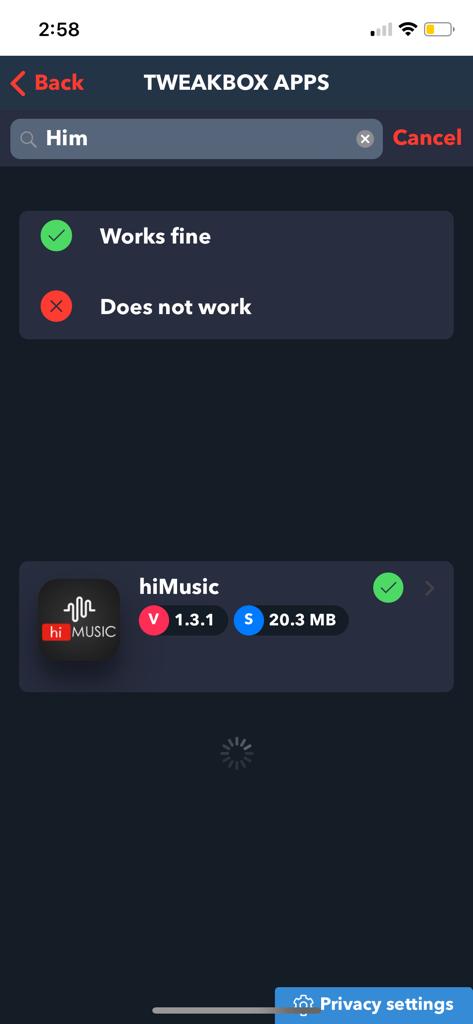
hiMusic for iOS – TweakBox App - This will show the app with an Install button beside it.
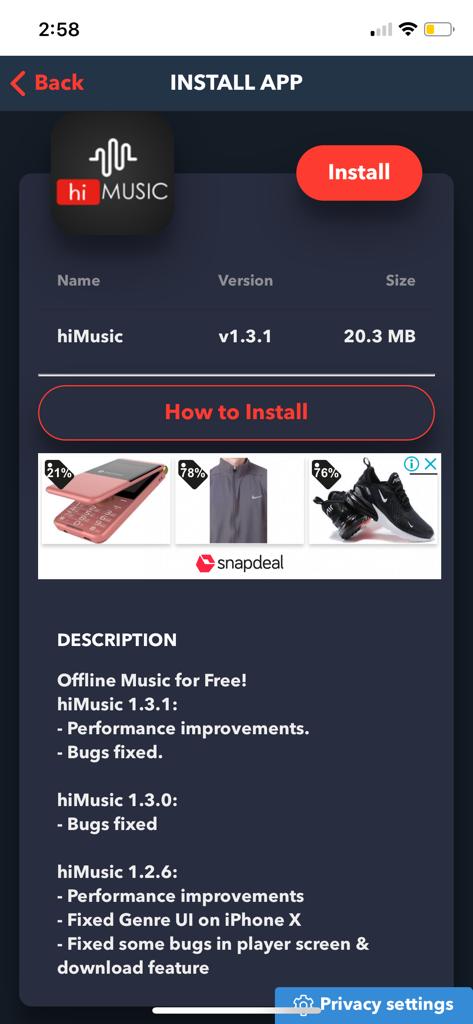
hiMusic App on iPhone & iPad – TweakBox - Click on it and confirm the installation.
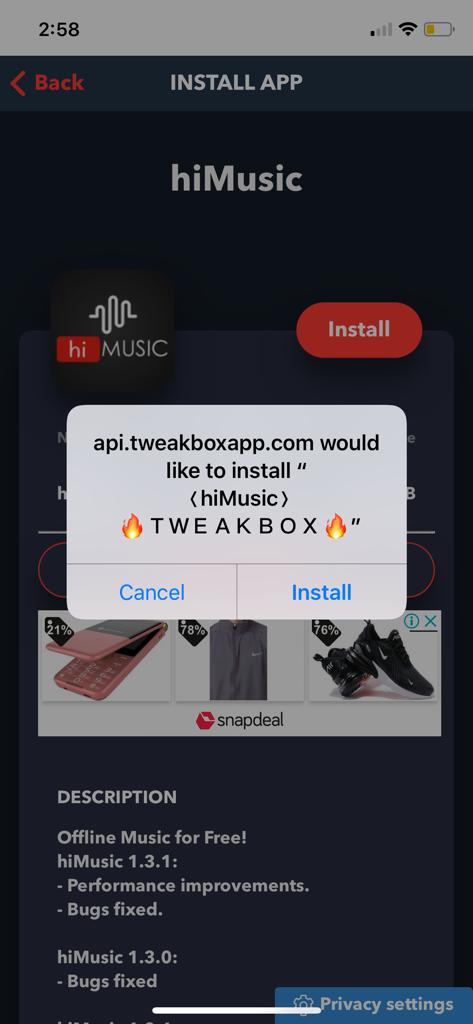
Install hiMusic iOS Without Jailbreak – TweakBox App - Once the installation is complete, you will have to open Settings and turn on the Trust hiMusic option from Profile & Device Management.
Changelog:
hiMusic v1.3.1:
- Performance improvements.
- Bugs fixed.
hiMusic v1.3.0:
- All bugs fixed.
- Backend UI improvements.
hiMusic v1.2.6:
- Genre UI issues fixed in iPhone X.
- Player screen issues fixed.
- Performance improvements.
Also, Check Out these Apps:
- Deezer++ on iOS 12.2, 12.1.2, iOS 12.1/12+ iPhone/iPad No Jailbreak.
- Jodel++ Download on iOS Without Jailbreak (TweakBox App).
That’s all you have to do to enjoy unlimited music anytime and anywhere for free on your iOS devices. You can also download your favorite songs using hiMusic for iOS. Enjoy as much as you want.