iOS users who don’t wish to jailbreak their iPhone/iPad but want to enjoy the fantastic tweaks that jailbreak provides have to rely on third party App Stores that provide hacked, modified, tweaked and ++ iOS applications. Out of all such third party App Stores, TweakBox is the one that has got immense popularity and recognition under its belt. This is because the developers of TweakBox take utmost care to crawl the web looking for new apps and adding the same to TweakBox on a daily basis. Hence, the inventory of TweakBox is pretty huge and users can locate, almost, every 3rd party iOS application in TweakBox. Apart from providing hacked iOS applications, the 3rd party store also provides iOS applications, originally paid in the official store, absolutely, free of cost.
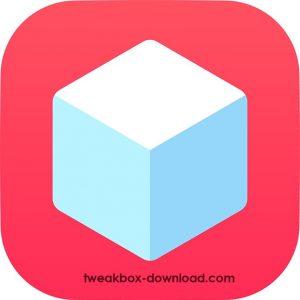
However, lately, users are reporting issues with TweakBox. Just like any other application, TweakBox also is prone to bugs and errors. TweakBox users, from all over the world have reported serious issues like application not installing, application crashing or no app available in TweakBox, TweakBox not working etc. Good news is that the developers of TweakBox are onto fixing these issues, however, it may take a significant amount of time. So, if you want to uninstall TweakBox till then, you can follow the steps mentioned in this guide. Must Read: WhatsApp++ for iOS | Download WhatsApp++ on iPhone/iPad (TweakBox).
Contents
How To Remove/Uninstall TweakBox from iOS [iPhone/iPad]
Another issue which TweakBox users are facing is that most of the applications downloaded from TweakBox are infected. This may impact their device in the long run. Hence, it is better to uninstall TweakBox from your iOS device. Below are the two methods which you can utilize to uninstall TweakBox from your iPhone/iPad. Please note that you can use either of them.
Method 1 -> Direct Uninstall
- Please navigate to the home screen of your iOS device.
- Locate the icon of TweakBox.
- Long press the icon until all the icons go into ‘Wiggle’ mode.
- You will notice a cross on the top-right of each application now.
- Simply, tap the cross icon present on the top-right corner of the icon of TweakBox.
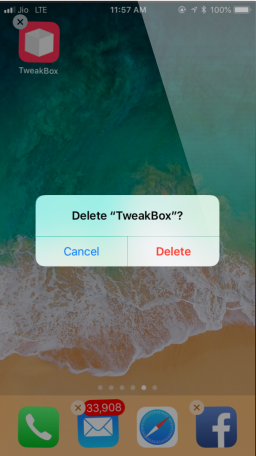
- Thereafter, a pop-up will come up asking whether you wish to delete TweakBox. Please provide your confirmation for the same.
- That’s it! You have successfully removed TweakBox from your iOS device.
Method 2 -> Profile Removal
- This is an unusual method for uninstalling an application. However, a few iOS users prefer this as well.
- Under this method, please launch Settings and navigate to General -> Profiles & Device Management.
- Here you can locate the profile of TweakBox.
- Simply, tap on the ‘Remove Profile’ button.
- A pop-up will come up asking your confirmation for the same.
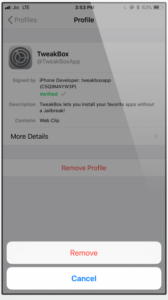
- Tap on ‘Remove’ to confirm.
- That’s it! You have successfully removed TweakBox from your iOS device.
Check Out: [*Fixed] TweakBox Unable to Download, Install Apps & All Not Working Issues.
Method 3 -> Using PC
Using this method, you will lose all the data and default settings will be restored on your iOS device. You need to ensure that you have the latest version of iTunes on your iDevice.
- You need to back up all the required data.
- Now, you are required to turn off Find my iPhone or iPad option from the device.
- Also, disable the passcode of your iOS.
- Next, you are required to open iTunes.
- Please connect the iOS to PC via data cables.
- You may receive a message to enter your passcode. Input them on your iDevice.
- A window will pop up asking Trust this Computer. Simply click on Yes and proceed.
- From iTunes, select the Summary option under the Settings.
- You need to hit the Restore button. Confirm the action by clicking on Restore again.
- The iDevice will be restored. It will reboot automatically.
You can use the iOS device once it turns on.
Method 3 -> Using BackUp Data Of TweakBox
In this method, you make use of the backup data. You would have done a backup before installing TweakBox.
- Connect your iOS device to the PC.
- You need to open iTunes from this.
- You will have to enter the passcode on iOS.
- From the pop-up window, click on Yes to Trust this Computer.
- From the iTunes window, you need to open the device Summary from the Settings.
- You are required to hit the Restore Backup option from this page.
- A list of backups will be displayed. You need to select the backup that is done before installing TweakBox.
- Hit the Restore button and the iDevice will be restored within some time.
- Once it is complete, you can disconnect the iOS from the PC.
That’s all you have to do. Your data will be preserved even after restoring the device.
Why is TweakBox the best?
TweakBox has a lot of apps and features for your iOS. Let us look at some of them.
- Immense collection of modded, tweaked and hacked apps.
- All the apps are free of cost.
- You can get third-party apps without jailbreak.
- The warranty will not be void.
- A simple user interface that can be used to install the apps easily.
You can enjoy a lot more on iOS using TweakBox. All the paid apps and games are completely free and safe to install. You can quickly uninstall the app safely using the methods given in this article.
Uninstall TweakBox Application from iOS Device [iPhone/iPad]
So, these were the two methods through which you can easily uninstall/remove TweakBox application from your iOS device. If you have got any questions to ask, please feel free to put the same down in the comments section provided below.
I’ve been able to delete tweakbox and tweakbox apps no problem, except for one app. I can’t open it, the icon is the tweakbox logo but the app grey-ish like it’s downloading, except it isn’t and it’s been 2 days now. It doesn’t have a name under it, it doesn’t show up in iPhone storage app list, and there’s no X to delete it when I go in app edit mode.
It appeared when I was downloading Spotify++, I’ve had that happen with other tweaked apps before but normally the “second app” deletes itself when the tweaked one is done dowlauding.
I have deleted the tweakbox app and its profile already but it didn’t change anything.
I can provide screenshots/screenrecordings if needed.
Thank you for your help.
I Downloaded Tweakbox to my iPhone XS Max. No app icon ever showed up. When I go to remove the profile through settings>general>profiles I just get a blank white screen. What does that mean? How do I get this thing off my phone ? Is there a way to do it without going to my last iTunes backup? Help please.